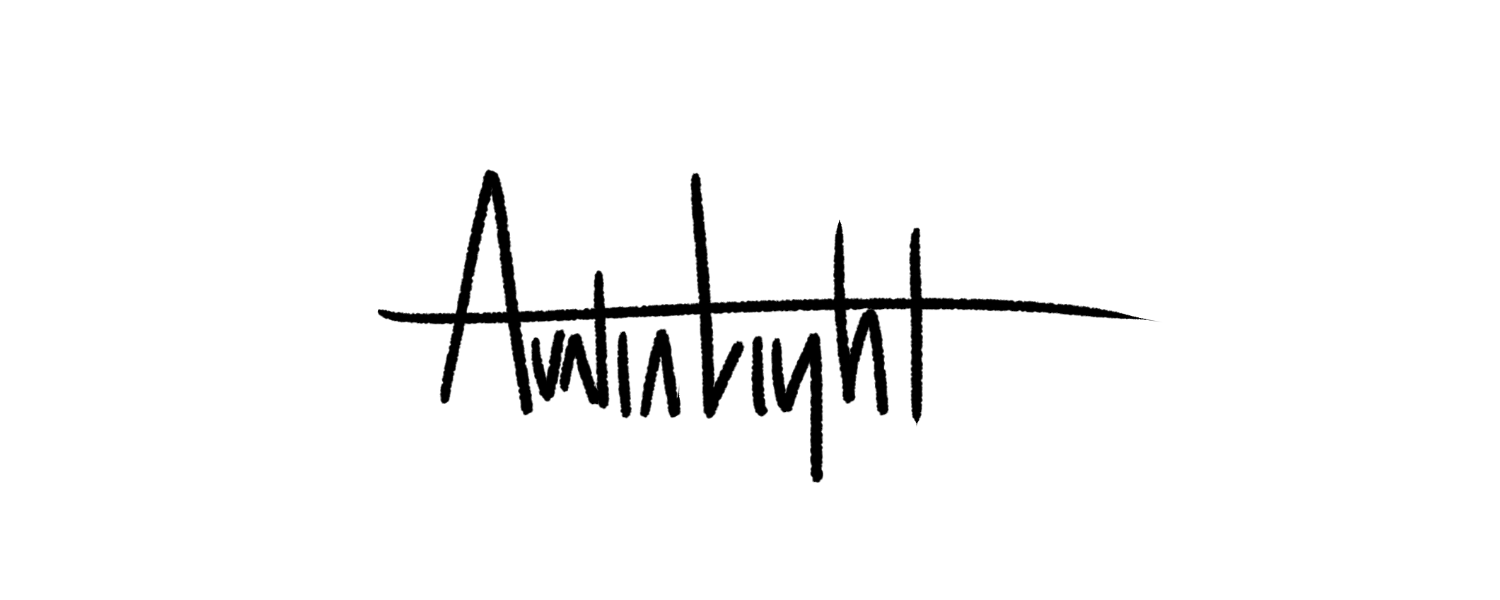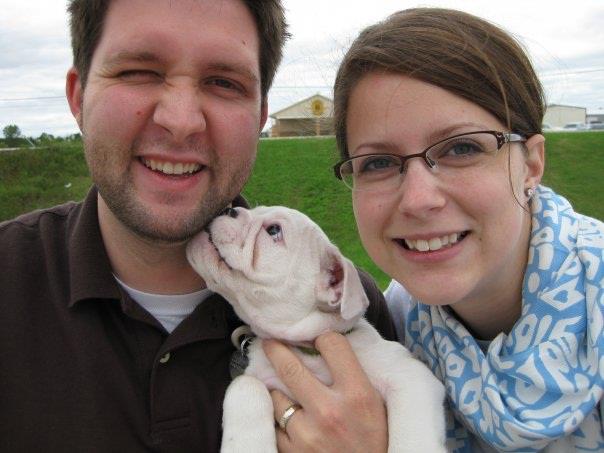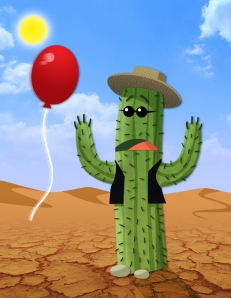Berkeley Light, July 2008 - Dec 2011
/Today we said goodbye to a good dog and a great friend.
When he was diagnosed with terminal bone cancer in September, the same week our son was born, they told us he’d have around six months to live. Unfortunately, because he was so young, the cancer was more aggressive than expected. When the bad days started to outweigh the good, we took him in to the vet. We hoped he would have made it to Christmas (he’s on our cards), but he couldn't even make it through the weekend. We were supposed to take him in to our primary vet on Monday, but he was in so much pain he couldn't even sleep. I took him in to the 24 hour place at 11:30 on Saturday. We’re keeping his stocking on the mantel this year.
It’s not fair of course. He didn’t have any of the health problems that normally plague bulldogs. He was an unusually healthy bulldog, except for the rare, never-before-seen-by-our-vets cancer. Still, he had a great life, and he was loved. His last couple of months were good ones. He got to meet our son, Parker, and I’m pretty sure he liked him, or at least the taste of his feet. Brooke’s maternity leave meant he had a never ending string of visitors that spoiled him and fed him treats. Thank you to those that came during that time. You took all of our minds off of his pain.
I said it before, and it remains true; the feeling I have when I think about Berkeley is overwhelming gratitude. He was our first dog, and the first member of our little family. He accompanied us on an adventure from Arkansas to Charlotte, to two apartments and a house, through several jobs, our first child and all the emotional highs and lows that come with those major life changes. He was our constant. Our plucky, goofy, and always loving bulldog. He taught us things about ourselves—important lessons on how to care for something—and reminded us through the ups and downs what was really important: family.
Above all, he loved us with that magical, unconditional love of a loyal dog. He died knowing that we loved him in return, but I still feel like he didn’t know about our gratitude. Dogs don’t really need it, I think. They’re content to love you, as you love them, that’s all they want. But I am thankful, more than he knew, more than I can ever express. When we were down, he carried the burden of our heavy emotions on his broad, squatty shoulders. He shared in our triumphs too--usually in the form of new toys (he had way too many of those) and tasty treats. In short, he was our best friend. Family.
So, for one last time, thank you Berkeley. Thank you for everything you were and everything you always will be to us. We miss you.