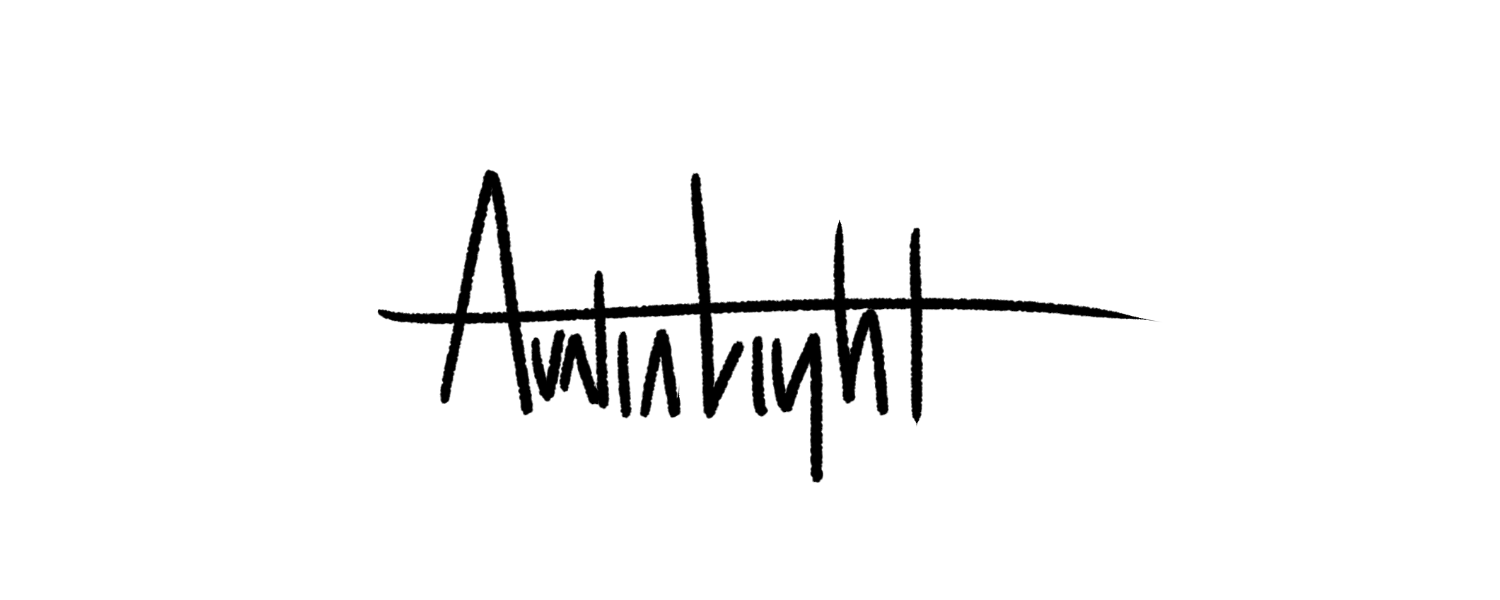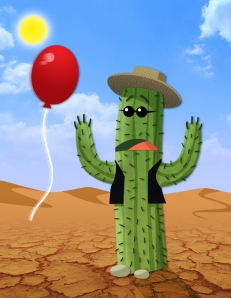My Influence map
/This is a meme that's been around for a while, but one well worth participating in. We all have different creative influences in our lives. These are mine. They aren't in any order--some influenced me more than others depending on where I was in my life at the time. Some of them continue to influence me, even inspire me at times. What does your influence map look like?
Numbers 1, 3, 4, 6, 9, and 11 are my art influences. You may notice some stylistic similarities between them. They all have a cartoonish, heavily stylized look to them, and they all emphasize smooth flowing lines and detail through simplicity. Number 1, Bobby Chiu, is the most practical influence because I took a class at Schoolism.com taught by him. He gave me personal instruction and tips that helped improve my art a great deal. The art of Penny Arcade influences and inspires, mainly because I’ve been reading the web comic for years and I’ve watched it improve, which is cool. The artist at Penny Arcade, Mike Krahulik, has mentioned Stephen Silver (9) and Ben Caldwell (3) as influences for his art as well. As for Disney’s Aladdin, that was just a watershed moment for me when I was a kid. The animation, the story, the computer animated magic carpet ride (which hasn’t really aged well); it was all amazing to me. I was the only eight year old raving about the quality of animation and design in a movie.
Number 5, video games, influenced me in a number of ways. From the music I listen to, to the stories I’m interested in. I’ve been playing them since I was old enough to grip a controller, so I’m deeply ingrained in game culture. Video game magazines like EGM and Next Generation got me interested in writing and journalism. Watching the technology, storytelling opportunity and industry grow over the years has been a lot of fun. Video games inspire and excite me and it’s great to be a part of the culture as it grows and matures with me.
That leaves my writing influences.
Number 2 is Stephen King and particularly his book, “On Writing”, which I consider a must for would-be writers. I’ve also always admired King’s characterization skills. He can craft some amazingly deep characters, especially villains.
Number 7 is Christopher Moore. He writes humorous novels, and I’ve read most of them. I like Moore because he writes comedy with heart. He can pull off crass and heartfelt on the same page. His book “Lamb, the Gospel According to Biff, Christ’s Childhood Pal” is hilarious, well-researched, sad, heartwarming and, like many of his books, a tad bit insane.
Number 8 is mythology in general. I took a course on mythology in grad school and it shifted my entire worldview. There’s a weird connectivity in mythology that spans cultures, classes, religions and continents. It’s fascinating. Joseph Campbell, the author of “The Power of Myth” and other influential books on mythology, spent his life drawing meaning from and interpreting mythology. His work has influenced numerous storytellers, most famously George Lucas and the original (as in, not the crappy one) Star Wars trilogy.
Finally there’s number 10, “Life of Pi”. It’s one of the few books I’ve read multiple times, and the only book I have more than two copies of. I think I read it at an important time in my life, because Pi’s journey struck a chord that continues to resonate. I enjoy his quest for spirituality—with his earnest and honest mixing of religions—in the early part of the book as much as I like the harrowing journey at sea with the tiger.
There are other influences I could have included, but I tried to narrow it down to the biggest influencers. I also had to really think about which things influenced me and which inspire me. My inspiration map would be much larger and feature some of the artists and writers above.